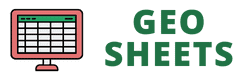Strikethrough is a handy formatting option in Google Sheets that lets you cross out text while still keeping it visible.
It’s great for showing completed tasks, outdated information, or items you want to remove without actually deleting them. Let’s dive into how you can quickly apply strikethrough using a keyboard shortcut.
Shortcut for Strikethrough in Google Sheets
Here’s the shortcut to apply strikethrough in Google Sheets:
On Windows and Chrome OS:
Alt + Shift + 5
On macOS:
⌘ + Shift + X
How to Use the Shortcut:
On Windows or Chrome OS:
- Select the cell or range of cells you want to strikethrough.
- Press and hold Alt and Shift, then press 5.
- The selected text will instantly have a line through it.
On macOS:
- Select the cell or range of cells you want to strikethrough.
- Press and hold ⌘ (Command) and Shift, then press X.
- The selected text will immediately be crossed out.
Additional Things to Know:
- This shortcut applies to the entire contents of the selected cells, not just part of the text within a cell.
- If you’re working with a mix of strikethrough and normal text, using the shortcut will apply strikethrough to all non-strikethrough text and remove it from strikethrough text.
- Remember, strikethrough is just a visual format – it doesn’t affect the actual value of the cell for calculations.
- If you prefer using the mouse, you can always find the strikethrough option under the Format menu or by using the strikethrough button in the toolbar.
Other Google Sheets articles you may also like: